In our rapidly evolving digital landscape, staying updated with smart, efficient tech tips isn’t just a convenience—it’s a necessity. Whether you’re managing multiple devices, seeking ways to streamline your daily workflow, or just aiming to get more out of your gadgets, practical “techno tricks” can significantly enhance your digital experience. This guide explores ten transformative technology hacks—from boosting productivity to elevating your digital lifestyle—so you can keep pace with modern life’s demands.
1. Master Keyboard Shortcuts on All Your Devices
Keyboard shortcuts are a universal way to speed up your workflow, whether on a desktop, laptop, or even mobile device. On Windows, hitting Win + L locks your screen instantly, while Ctrl + Shift + T reopens the last closed tab in most web browsers. If you’re working on macOS, Cmd + Space opens Spotlight for rapid searches and app launches. Learning a few essential shortcuts can save minutes each day, which adds up quickly.
2. Use Voice Assistants for Micro-Tasks
Modern voice assistants—like Siri, Google Assistant, or Alexa—can handle more than just playing music. Try saying, “Hey Google, set a timer for 15 minutes,” or “Hey Siri, remind me to email John at 3 PM.” These hands-free micro-tasks are particularly effective when your attention is divided—think cooking, driving, or juggling other tasks.
3. Organize Your Digital Life with Automation Tools
Automation tools like IFTTT or Zapier are powerful allies for automating repetitive digital tasks. For example, you can automatically save every Instagram photo you’re tagged in to a Google Drive folder, or have your email attachments uploaded directly to Dropbox. Setting up these simple automations can help your digital life run smoothly with minimal manual intervention.
4. Leverage Cloud Clipboard Across Devices
If you frequently switch between devices, a cloud clipboard feature can be a game-changer. Tools like Universal Clipboard on macOS allow you to copy text or images on one Apple device and paste them on another. On Windows, the Clipboard History (accessible via Win + V) can help you retrieve previously copied snippets, making multitasking with data fast and seamless.
5. Secure Your Accounts with Passkeys and Authenticator Apps
Strong passwords are no longer enough. Secure your digital footprint by using passkeys (where available) or an authenticator app like Google Authenticator or Authy. These generate time-sensitive codes for two-factor authentication. Passkeys, increasingly supported by services, eliminate the need for passwords entirely, offering both better security and convenience.
6. Speed Up Your Workflow with Smart Templates
Whether you’re frequently sending emails, creating documents, or prepping spreadsheets, templates are your productivity hack. Most email services let you save common responses as templates, while tools like Microsoft Word or Google Docs allow document templates—with standardized styles and structure. Having these ready—even for quick notes—can reduce preparation time significantly.
7. Take Advantage of Hidden App Widgets and Features
Many apps come with hidden functionalities or widget support that can simplify your daily routines. Android users, for instance, can add widgets onto their home screen for quick access to calendar events, reminders, or music playback. On iOS, widgets in Today View or Home Screen offer similar convenience. Explore apps for plugins or hidden settings that might give you that extra edge in productivity.
8. Clean Up Your Digital Footprint with Smart Storage Tools
Overloaded storage can slow performance across phones, tablets, and PCs. Use tools like Storage Sense (Windows) or Optimize Storage (macOS) to remove duplicate files, clear cache, and remove unused apps. On mobile devices, cloud backup for photos and media—paired with local optimization—keeps storage lean while preserving valuable data.
9. Stay Anonymous (While Safe) with Private Browsers
Privacy is increasingly crucial. For light browsing and odd searches, consider using privacy-focused browsers like Brave or Firefox (with enhanced tracking protection). These block ads and trackers by default, protecting your data and helping you browse faster. For truly private browsing, the Tor Browser hides your identity and activity—though it can be slower due to its routing methodology.
10. Discover Specialized Tech Resources like Fashionisk.com
The internet is teeming with niche resources tailored to specific user interests. One such example is Fashionisk .com, a site dedicated to fashion enthusiasts who want to blend technology, trends, and personal style. Whether you’re exploring smart fabrics, wearable tech, or digital style inspiration, specialized platforms like this offer a treasure trove of curated, meaningful content.
Bonus Hack: Harness “Do Not Disturb” for Controlled Focus
One feature often overlooked is “Do Not Disturb.” Available on nearly all modern desktops and mobile operating systems, this mode silences notifications for a set period—allowing you to work, read, or relax uninterrupted. Pair it with scheduling options so it activates automatically during meetings, sleep hours, or focused work sessions.
Putting It All Together
Here’s a quick recap of the tech-savvy ways you can level up:
- Learn key shortcuts to save time daily.
- Use voice assistants for quick hands-free commands.
- Automate repetitive tasks with IFTTT or Zapier.
- Copy and paste seamlessly across your devices.
- Protect your accounts with advanced security tools.
- Rely on templates to accelerate your workflow.
- Explore hidden app features and widgets.
- Declutter storage with built-in optimization tools.
- Browse with privacy using safe web tools.
- Explore niche platforms for curated tech-fashion insights.
- Use Do Not Disturb for distraction-free time.
Final Thoughts
Staying ahead in the digital age doesn’t mean chasing every shiny new app or trend—it means mastering a few smart hacks that elevate your daily life. From securing your data with passkeys to streamlining repetitive tasks through automation, these techno tricks empower you to work smarter, browse safer, and live more efficiently.
Let me know if you’d like these strategies broken down into quick reference sheets or personalized for specific devices or use-cases.