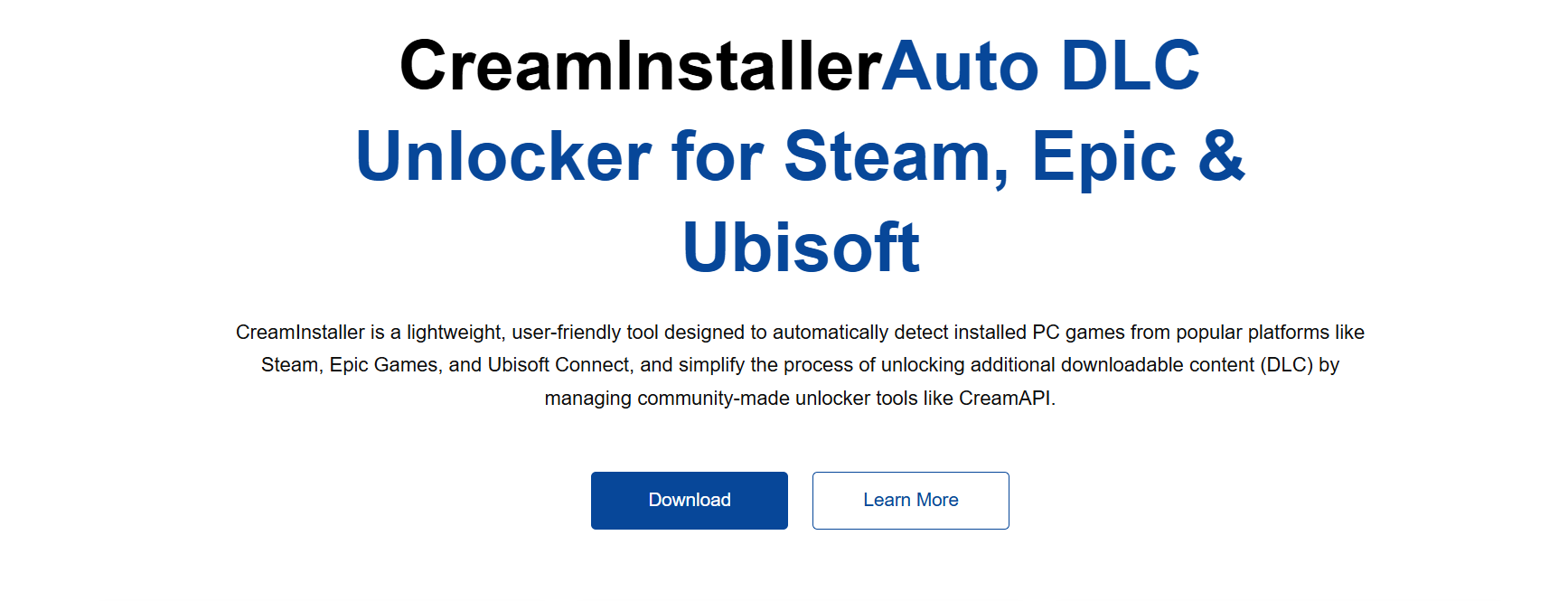Steam is home to thousands of games, many of which include extensive DLC content. Managing these add-ons manually can be frustrating, especially for users juggling multiple titles. CreamInstaller steps in to streamline the process, offering simple, reliable DLC handling through one interface.
CreamInstaller supports Steam’s structure, allowing for the quick detection and activation of downloadable content. Whether you’re adding new expansions or toggling off specific packs, the tool offers full control. This is done without modifying game cores or needing command-line instructions.
Instead of relying on Steam’s default settings or redownloading full game files, CreamInstaller gives users flexible, real-time DLC management. With one portable app, gamers can enable the content they want without complicated steps or launchers. It’s a more innovative way to handle DLC on Steam.
Steam DLC Installation Features
Full Steam Game Recognition
CreamInstaller automatically detects most installed Steam games and their DLC folders. It connects with the app ID structure used by Steam. This ensures reliable mapping of available content. There’s no need to input paths manually. Most users get accurate results immediately after launch.
Accurate DLC Mapping
Each DLC is mapped using Steam’s internal manifest and file naming systems. This lets CreamInstaller clearly display which DLCs are present and usable. You’ll see itemized lists for available expansions or packs. This reduces confusion when dealing with large libraries. Content toggling becomes fast and visual.
No Steam Account Login Required
CreamInstaller operates outside the Steam client, so no account credentials are needed. It only requires folder access, not online verification. This allows the tool to work independently of the Steam launcher. Privacy-conscious users benefit from this design. All actions happen locally on your machine.
Installing Steam DLCs with CreamInstaller
Step-by-Step Installation Process
After downloading CreamInstaller, open the app and select your game directory. It quickly scans your Steam folder and identifies supported titles. The DLCs are displayed in a list format. You can select which ones to install, enable, or disable. The entire process takes seconds.
Troubleshooting Common Issues
Some users may experience detection errors if their folders are misnamed or moved. In such cases, pointing CreamInstaller directly to the executable or root game folder fixes the problem. Another common issue is Steam not updating DLCs until a restart. Restarting both Steam and the tool usually resolves it.
Quick DLC Installation Checklist:
- Download the latest CreamInstaller version
- Launch the tool and point to your Steam folder
- Confirm game and DLC detection is successful
- Toggle DLCs using the checkbox interface
- Restart Steam if changes don’t appear immediately
CreamInstaller’s Interface and Controls
User-Friendly Dashboard
The main interface shows detected games, available DLCs, and their status. Users can check which items are installed or missing at a glance. It eliminates the need to dive into Steam settings. Everything is accessible from one screen. The layout is clean and easy to navigate.
Real-Time Changes
Any changes you make to DLC status update immediately. Once applied, you can launch the game and see the difference. This is helpful for testing DLC combinations or removing problematic content. There’s no waiting for verification or syncing. CreamInstaller acts on your system in real time.
Support for Multi-DLC Titles
Games with multiple DLCs, like Total War or Cities: Skylines, are fully supported. CreamInstaller organizes these entries so users can toggle them individually. You don’t need to install every piece of content. This saves both time and storage space. Precision is a big part of the design.
Advantages Over Steam’s Native System
Faster Access to DLCs
Steam’s built-in DLC manager often requires restarting, syncing, or redownloading content. CreamInstaller skips that entirely. It works directly with the local game directory. Users can apply DLCs within seconds. This saves a huge amount of time, especially for larger titles.
Avoids Forced Downloads
Sometimes Steam automatically downloads DLCs even when you don’t want them. With CreamInstaller, users can control which ones stay active. You’re not forced into owning or running all installed content. This reduces bandwidth usage and file clutter. It’s perfect for limited storage scenarios.
No Risk of Account Issues
Because it doesn’t require logging into Steam, there’s no interference with your account or credentials. CreamInstaller doesn’t touch protected files or alter cloud data. This makes it safe to use alongside your Steam client. All changes are kept local to your PC.
Key Steam Management Benefits:
- Local-only file handling
- Quick detection without scanning cloud data
- Toggle DLCs without Steam reboots
- No conflict with multiplayer setups
- Works during offline gaming sessions
Ideal Users of CreamInstaller on Steam
Modders and Content Testers
Modders often need to test games with and without specific DLCs. CreamInstaller allows them to do this without needing to uninstall files. They can switch between DLC versions to ensure stability. This is useful for testing balance, story flow, or compatibility. It’s a time-saver for serious developers.
Players with Limited Storage
Large DLCs can consume significant storage space, especially on older systems. With CreamInstaller, users can keep games installed but disable heavy content. This allows them to manage space without deleting the full game. It also avoids Steam’s tendency to reinstall removed DLCs automatically.
Multi-Game Steam Users
Gamers who own dozens or hundreds of Steam titles benefit most. CreamInstaller supports browsing and managing multiple game directories. There’s no need to open Steam for each game. This streamlines multi-library organization and setup.
Best Fit for Steam Users:
- Modders and QA testers
- Low-storage system gamers
- Power users managing many titles
- Portable PC or Steam Deck owners
- Anyone customizing game environments
Tips for Best Use and Community Support
Keep Files Properly Organized
Steam’s folder system is sometimes inconsistent. Make sure your game and DLC folders are located in the correct directories. Avoid moving or renaming DLC files manually. Let CreamInstaller handle detection to avoid issues. Proper structure ensures accurate DLC mapping.
Stay Updated with Community Builds
CreamInstaller is often updated by community developers. Keep an eye on forums like Reddit or GitHub for the latest version. Some users share patches or compatibility fixes for new games. These help you avoid bugs and improve detection. Staying updated also ensures DLC support remains current.
Conclusion
CreamInstaller is a powerful yet simple tool that can install and manage Steam DLCs with ease. It bypasses the hassle of using Steam’s built-in system while giving users faster, safer access to their content. Whether you’re a modder, casual player, or managing storage, CreamInstaller offers flexibility that native tools can’t. With its streamlined interface and accurate detection, it’s become a trusted utility for thousands of Steam users seeking better DLC control.