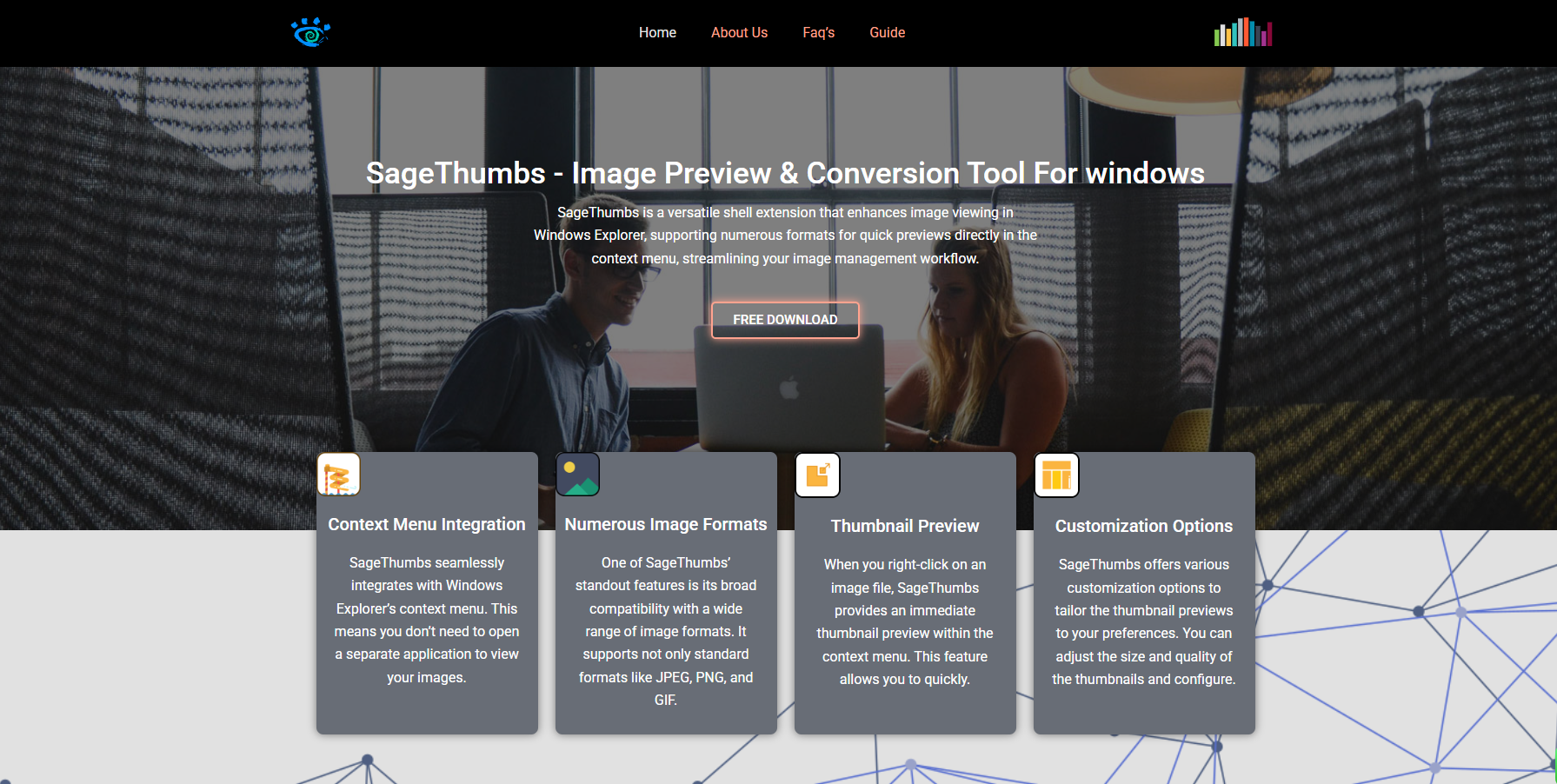SageThumbs has steadily gained attention among Windows users who regularly work with image files. Whether dealing with photo galleries, editing workflows, or format conversions, many users find it invaluable. Its appeal lies in simplicity, functionality, and seamless integration with Windows Explorer.
Powerful Explorer Integration
SageThumbs transforms the standard right-click menu in Windows Explorer into a multifunctional image management center. Unlike most image viewers or editors, which require separate software windows, SageThumbs runs quietly in the background, activating only when needed.
This integration allows users to preview images instantly from the file explorer, without opening any program. Hover over or right-click an image, and a thumbnail appears—even for formats Windows doesn’t natively support. The convenience this adds to file browsing is substantial, especially for professionals managing thousands of visual assets.
Broad Format Support
A standout feature of SageThumbs is its ability to read and preview a wide array of image formats. Windows Explorer supports only common file formats, such as JPEG, PNG, and BMP. SageThumbs, powered by GFL Library (based on XnView technology), expands support to over 160 image formats and writes in more than 20.
This makes it particularly useful for users dealing with uncommon or professional image formats such as PSD (Photoshop), TGA, TIFF, ICO, and WebP. It also supports RAW files from many digital cameras. For graphic designers, photographers, and archivists, this is a game changer.
Format Conversion Made Simple
Converting images between formats often requires launching an editing program or using online tools. SageThumbs eliminates that hassle by placing conversion tools directly in the right-click menu.
Need to convert a PNG to JPEG or a TIFF to BMP? Just right-click the image, select “Convert to,” and pick your format. No software windows, no upload delays, no quality compromise. The feature also supports batch conversion, allowing users to convert multiple files simultaneously—a significant productivity boost for those working with large image libraries.
Clipboard and Email Integration
SageThumbs allows copying an image directly to the clipboard via right-click. This speeds up workflow when inserting visuals into documents, emails, or presentations. Instead of opening a program to copy or resize, users can perform these tasks directly from their desktop or folder.
It also provides a one-click option to send images as email attachments. For office workers or digital marketers who frequently share images via email, this feature streamlines the process and saves time.
Lightweight and Non-Intrusive
One reason users prefer SageThumbs over heavier tools like Photoshop or GIMP is its lightweight footprint. It consumes almost no system resources until activated. Unlike full image editors, it doesn’t require high RAM or CPU to run in the background.
For users on older systems or low-spec laptops, this makes a real difference. It doesn’t bog down the operating system or interrupt other processes. Once installed, SageThumbs quietly enhances the user experience without unnecessary bloat.
No Learning Curve
SageThumbs doesn’t require training, tutorials, or documentation. Once installed, it works automatically within Windows Explorer. Right-click any supported image file, and the features appear intuitively.
That’s why even non-technical users find it approachable. There are no complicated settings, and the menu items are clearly labeled—convert, copy, preview, send via email. This plug-and-play design is ideal for busy users who want results without a steep learning curve.
Open Source and Free to Use
Cost is another reason for its popularity. SageThumbs is completely free and open source. It’s developed by volunteers and maintained by the community. There are no paywalls, subscriptions, or hidden features.
In a software world increasingly dominated by freemium models, SageThumbs stands out. All features are unlocked by default. This gives freelancers, students, or budget-conscious teams a powerful image tool without investment.
Seamless Batch Processing
Image-heavy workflows often involve managing dozens or hundreds of files at once. Renaming, resizing, converting—doing these one by one is inefficient. SageThumbs supports bulk processing directly from Windows Explorer.
Users can select multiple files, right-click, and convert all of them to a different format. The software handles batch operations smoothly without interrupting other tasks. For anyone working in publishing, e-commerce, or digital asset management, this streamlines repetitive chores.
Ideal for Designers and Developers
Web developers and UI/UX designers often juggle multiple formats, screen resolutions, and aspect ratios. SageThumbs speeds up early-stage tasks like reviewing assets or converting formats for mockups.
Designers can preview Photoshop files without opening Adobe software, or convert WebP files for compatibility testing. Developers working with sprites, textures, and icons find it equally helpful.
By keeping these utilities outside full editing programs, SageThumbs reduces friction in the workflow. It’s not a substitute for Photoshop or Figma—but it makes their prep work faster.
Stability Across Windows Versions
Many utilities work well on one version of Windows but become buggy or obsolete with updates. SageThumbs has proven to be reliable across various versions, including Windows 7, 8, 10, and 11.
The community regularly maintains and updates the tool to ensure its compatibility. Unlike abandoned freeware, SageThumbs continues evolving. For users who want long-term dependability, this matters.
Privacy-Friendly
Unlike online image tools that require uploading files to remote servers, SageThumbs works entirely offline. There’s no internet dependency, no data collection, and no privacy concerns.
This makes it ideal for users handling confidential images, proprietary graphics, or offline projects. Sensitive materials are stored on local drives, and processing is performed on the machine—not in the cloud.
Easy Installation and Removal
Installing SageThumbs is straightforward. Download the installer, run it, and restart Windows Explorer. That’s it. There’s no registration, no need to configure settings, and it integrates immediately into right-click menus.
Uninstallation is just as easy. If users decide they no longer need it, removing SageThumbs doesn’t leave behind bloat or registry clutter. This clean footprint is often overlooked but highly appreciated by experienced users.
Community Support and Documentation
Despite its simplicity, SageThumbs enjoys active community support. Users can access help through GitHub issues, forums, or fan-made guides. For any occasional hiccup, answers are usually available within minutes of searching.
There are also tutorials on how to extend SageThumbs’ capabilities using the underlying GFL Library. For power users and developers, this opens up opportunities to customize and fine-tune performance.
Limitations to Consider
No tool is perfect. SageThumbs doesn’t support advanced editing features like cropping, layers, or filters. It’s not meant to replace image editing suites but to complement them.
It also may not preview every RAW file type perfectly, especially newer camera formats that need codec updates. Occasionally, users might need to pair SageThumbs with other software for editing or correction tasks.
Nonetheless, for the tasks it’s built to handle—previewing, converting, copying—it excels with few drawbacks.
Growing Popularity Among Casual Users
While initially favored by photographers and designers, SageThumbs is increasingly used by casual users. Whether organizing family photos or preparing images for PowerPoint presentations, it’s drag-and-drop simplicity appeals to everyone.
Parents organizing photo albums, teachers sharing classroom visuals, or students compiling project work all benefit from quick access to thumbnails, conversions, and clipboard functions.
The fact that users don’t need technical knowledge makes it accessible to a broad audience, from high school students to retirees.
Efficient Tool in Remote and Hybrid Workflows
In the post-pandemic world, where hybrid and remote work environments have become standard, tools like SageThumbs shine. When sharing large image collections through email or cloud storage, the ability to convert and compress images easily saves time and bandwidth.
Team members working from different devices or platforms can ensure file format compatibility using SageThumbs before sharing assets. The result? Smoother collaboration, reduced friction, and fewer “can’t open file” issues.
Final Thoughts
SageThumbs has carved a niche for itself by focusing on doing a few tasks exceptionally well. By enhancing Windows Explorer with image previews, conversion tools, clipboard integration, and format support, it delivers significant time savings with minimal system impact.
Its appeal lies in blending power with simplicity. For users overwhelmed by full-featured image software or those needing fast, repeatable actions, SageThumbs is often the best solution. Lightweight, intuitive, and free—it’s a must-have for anyone working with image files on Windows.