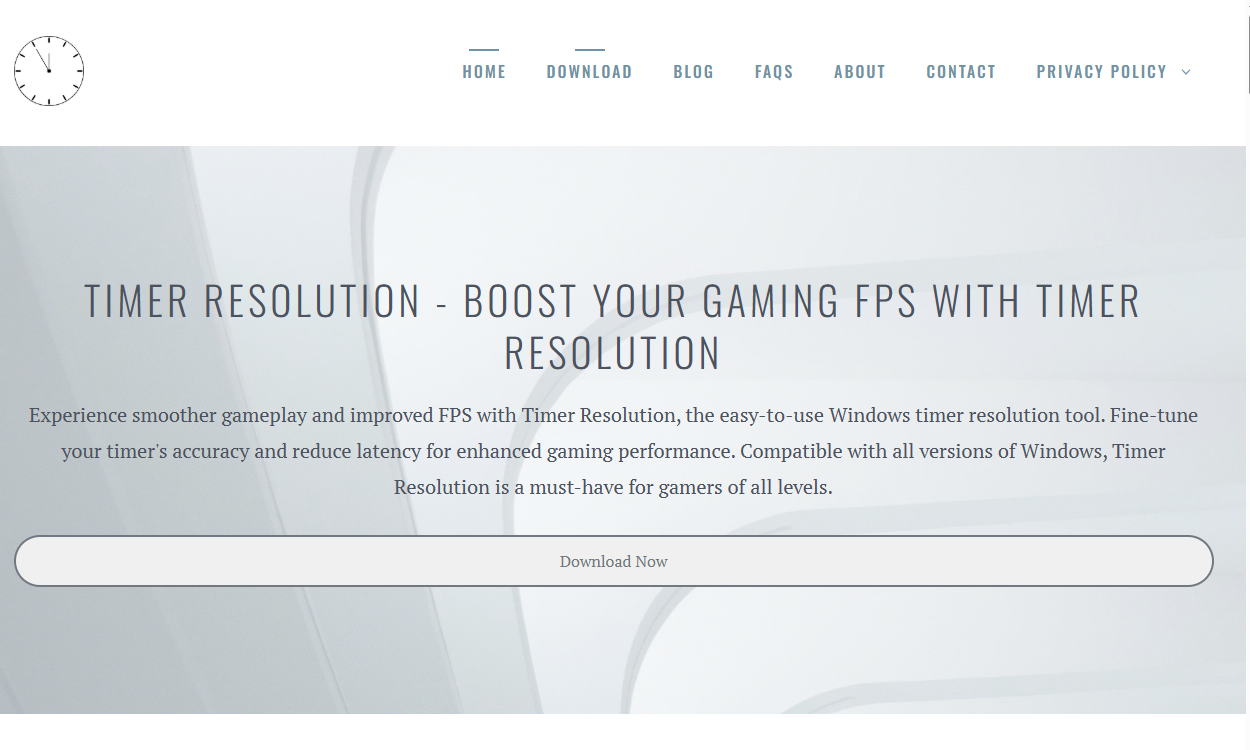Lag can ruin even the most visually stunning and action-packed gaming experiences. Whether it’s a frame stutter in an intense shooter or delayed input during a competitive match, any form of latency can drastically impact performance. One of the lesser-known but highly effective tweaks for reducing lag is adjusting your Timer Resolution settings in Windows.
This guide explains how Timer Resolution influences system performance, how to use it to fix lag, and how to safely implement changes for smoother gameplay and improved responsiveness.
Understanding Timer Resolution in Windows
Timer Resolution refers to the precision of the internal clock used by the Windows operating system to manage task scheduling. By default, Windows sets the timer resolution between 10 to 15.6 milliseconds. This default value is generally fine for everyday computing but can become a bottleneck in high-performance gaming scenarios.
When the system timer resolution is too coarse, it causes delays in processing instructions, especially in applications that require real-time feedback, such as games. Lowering the timer resolution allows the CPU to process tasks at a higher frequency, reducing response time and making the system feel more “snappy.”
Connection Between Timer Resolution and Game Lag
Game lag often occurs due to input latency, inconsistent frame pacing, or delayed execution of system-level instructions. The timing mechanism in Windows plays a critical role in how quickly a system responds to inputs and schedules tasks for the CPU and GPU.
A lower timer resolution improves:
- Input latency by accelerating how quickly the system acknowledges keypresses or mouse clicks.
- Frame rendering timing, ensuring smoother delivery of frames from the GPU.
- Thread wake-up timing, which helps the CPU coordinate multitasking more effectively.
Games rely on these elements to offer a seamless and responsive experience. Misaligned timer settings can result in missed frames, microstutters, or delayed controls.
Identifying Signs of Lag Related to Timer Resolution
Not all lag originates from network issues or GPU bottlenecks. Some signs that your lag may be due to timer resolution settings include:
- Inconsistent frame pacing even with high FPS
- Noticeable delay between mouse movement and on-screen action
- Unexplained stuttering when multitasking during gameplay
- Better performance after system reboot but degrading over time
If you’ve already tried optimizing your drivers, graphics settings, and internet connection, the underlying issue could very well be the system timer configuration.
Downloading and Using Timer Resolution Utility
One of the most popular tools to adjust system timer settings is the Timer Resolution utility, a lightweight, user-friendly program that allows you to change the timer interval with a single click.
Step-by-Step Installation Guide
- Visit the Official Website
Navigate to a trusted source like [your website name] to download the Timer Resolution tool. Make sure the version you download is compatible with your system architecture (32-bit or 64-bit). - Extract and Run the Program
Once downloaded, extract the ZIP file and launch the executable. The program doesn’t require installation, which means it’s portable and doesn’t leave a footprint on your system. - Adjust Timer Resolution Settings
When the app opens, you’ll see the current system timer resolution and the lowest possible resolution supported. Click the “Maximum” button to apply the most precise setting. - Keep It Running While Gaming
Leave the Timer Resolution tool running in the background while you play. It ensures the OS maintains the new timing interval for consistent performance.
Testing Performance Before and After Adjustment
After applying the new timer settings, it’s essential to test your system to ensure the changes are making a difference.
Tools You Can Use:
- MSI Afterburner: For real-time FPS tracking and frame time graphs
- LatencyMon: To monitor system responsiveness and detect latency spikes
- In-game benchmark modes: Many modern games have built-in benchmarking tools
Run the same game or benchmark test before and after applying Timer Resolution to evaluate improvements in latency, input responsiveness, and overall smoothness.
Ideal Timer Resolution Settings for Gaming
While the tool allows you to set the system timer to the lowest value possible (usually 0.5ms), this setting isn’t universally optimal for every user.
Recommended Practices:
- Competitive gamers: Use the lowest setting for reduced input lag
- Casual players: Medium settings (around 1ms) can strike a balance between performance and system stability
- Streaming or multitasking: Avoid the lowest setting unless needed, as it can increase CPU load
Every game and hardware setup is different, so experiment with different values to find the sweet spot for your system.
Potential Drawbacks and Precautions
While adjusting Timer Resolution offers performance benefits, there are a few things to keep in mind:
- Higher CPU Usage: Lower timer intervals can cause the processor to work harder, which may result in slightly higher temperatures and power consumption.
- Compatibility Issues: Some background services or poorly optimized software might not function properly at ultra-low timer resolutions.
- System Instability: Rare, but possible, particularly if you run multiple optimization tools simultaneously.
Always monitor your system temperature, CPU usage, and application behavior after changes. If issues arise, revert to default timer settings or uninstall the utility.
Combining Timer Resolution with Other Optimizations
Timer Resolution is powerful on its own, but when combined with other optimizations, it unlocks your system’s full potential.
Pair with These Tweaks:
- Disable unnecessary background processes
- Update GPU drivers regularly
- Enable High Performance power plan in Windows
- Adjust in-game graphics for frame consistency
- Disable Windows Game DVR and Game Mode (for older systems)
When used strategically, these enhancements can create a dramatic reduction in lag, especially in eSports titles like Valorant, CS2, or Call of Duty.
When to Reset Timer Resolution Settings
If you notice system instability or if you’re switching from gaming to regular usage like browsing or editing documents, it’s advisable to return timer settings to default.
Most Timer Resolution tools include a “Default” or “Stop” button that instantly restores the standard interval. This ensures your system isn’t unnecessarily taxed during non-gaming sessions.
Final Thoughts
Fine-tuning your system’s timer settings is a hidden gem in the world of performance optimization. While it won’t replace a strong GPU or high-refresh-rate monitor, it adds a crucial layer of responsiveness that serious gamers demand.
By understanding how Timer Resolution affects system behavior and learning to adjust it safely, you gain an edge in reducing lag and achieving ultra-smooth gameplay. Whether you’re gaming competitively or just want to eliminate that annoying microstutter, tweaking your timer settings might be the fix you’ve been looking for.