WhatsApp has become a life and business companion for both personal and professional use, and its desktop counterpart, WhatsApp Web, also has major productivity benefits. If you spend hours typing on your computer every day, understanding WhatsApp Web can help you save time and make your tasks easier. Most users don’t know as much as they should about the vast power of this app. In order to truly enjoy the full potential that WhatsApp Web has to offer, you’ll have to uncover the hidden perks that this platform offers. In this article, I’ll show you ten helpful tips and tricks that will change the way you use WhatsApp Web.
1. Master Keyboard Shortcuts for Speed
The quickest way to sharpen your skills is to learn keyboard shortcuts. Rather than reaching for your mouse for every action you want to do using these key combinations:
- Ctrl + N: Start a new chat.
- Ctrl + Shift + ]: Next chat.
- Ctrl + Shift + [: Previous chat.
- Ctrl + E: Archive a chat.
- Ctrl + Shift + M: Mute a chat
- Ctrl + Backspace: Delete a chat.
You ‘ll get a massive speedup in your navigation and conversation management by using these.
2. Pin Important Conversations to the Top
If you have a few chats that you think are your best chats say, your family group chats or an important project you’re working on at work pinning them to the top of your chat list will definitely help. Right-click on the chat and select “Pin chat. ” You can pin up to three conversations at once, so they are always right at your fingertips and never lost within the whirlwind of conversation. Simple trick you need to get organized.
3. Send Files with Drag-and-Drop Ease
We all know you can share files by clicking the paperclip icon. But there is a far faster way of sharing files: simply drag the Zap Web from your desktop or other folder and drop it directly into the WhatsApp Web chat window. This will work for documents, images, videos and so on. So file sharing is as simple as that.
4. Format Your Text for Emphasis
You can also make your messages more emphasis if you ‘re not using all caps. WhatsApp Web enables basic text formatting
- Italic: Put an underscore on each side of your text: _text_
- Bold: use an asterisk on both sides of your text: *text*
- Strikethrough: Put a tilde on both sides of your text: text
Monospace: three backticks on either side of your text: text
5. Quickly Search Your Message History
Find a specific message, photo or link that you have been looking for months? No more scrolling through pages of messages. Click through the search bar in the top of your screen. You can search for a keyword or use filters to find types of media (links, documents, pictures etc. ) within a chat specific to you. This is a powerful feature you should know about to Squelch Web Snarls and Look Up Instantly.
6. Read Messages Without the Sender Knowing
Sometimes you want to read a message without getting the blue ticks. You can do that on WhatsApp Web by turning off read receipts in your settings (but that turns them off for all the chats). Or you could preview messages from your notification pop-up or from the chat list pane and not open the chat. That way the message will stay unread until you actually click into the conversation.
7. Mute Noisy Group Chat
Group chats can be incredibly distracting. If a group is blowing up your desktop notifications, you can mute it. Right-click on the chat, select “Mute notifications,” and choose a duration (8 hours, 1 week, or always). You’ll still be a member and can check the messages on your own time, but you won’t be constantly interrupted. This is crucial for maintaining focus.
8. Use WhatsApp Web Without Your Phone
A common myth is that you need to have your phone on and connected to the internet in order for WhatsApp Web to work. Though it was true when it first came out Meta has a new feature called “Linked Devices” that allows to use WhatsApp Web from a dead phone as long as you’ve completed the initial pairing. You will have to enable that in your phone’s WhatsApp settings (under “Linked Devices”) if you want a bit more freedom.
9. View Your Storage Usage
One problem with chats is that over time they can get a lot of media and use up your computer’s storage. To check this click the three dot menu > Settings > Storage and data > Manage storage. From here you can find out which chats are eating the most data and bulk delete the media you don’t need to keep on your device to clear out space on your device.
10. Keep Your Sessions Secure
Finally, always make sure to log out of WhatsApp Web when you are on a public or shared computer. You can do that by clicking the three dots menu and choosing “Log out”. If you don’t do this sometimes others could have access to your messages. And as a security measure, you may want to scan your current linked devices from your phone app, and then log out of any sessions you are not familiar with.