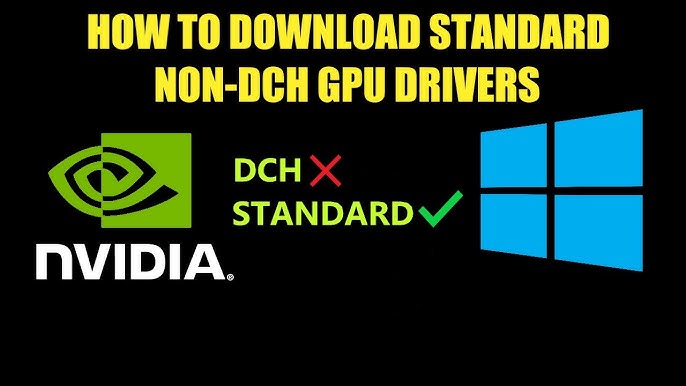NVIDIA drivers often come bundled with components most users never touch. These extras, while sometimes useful, can bloat your system, consume resources, or introduce unexpected bugs. If you’re after a streamlined, performance-driven Windows setup, you may want more control over what gets installed with your GPU drivers. That’s where NVCleanstall enters the scene.
Designed as a lightweight, free tool for Windows, NVCleanstall allows users to customize, debloat, and optimize NVIDIA driver installations. Whether you’re a gamer, a content creator, or a minimalist system builder, understanding how this tool works—and when it’s appropriate to use—can make a major difference in system performance and stability.
Traditional Driver Installation vs. NVCleanstall
Using the official GeForce Experience or standard installer from NVIDIA usually means accepting whatever the company decides to include. You click “Express Install” and get everything from telemetry tracking services to 3D Vision drivers—even if your system doesn’t support those features.
On the other hand, NVCleanstall gives users full control over which components are installed, how they’re installed, and whether updates and telemetry tracking are allowed. This customization enables a cleaner, lighter driver footprint that aligns more closely with your actual hardware and usage.
Features That Set NVCleanstall Apart
NVCleanstall isn’t just about removing bloatware—it offers a full suite of advanced features that appeal to tech-savvy users:
Selective Component Installation
NVCleanstall displays a checklist of all optional NVIDIA components during setup. From PhysX to HD Audio, GeForce Experience to ShadowPlay, you decide what gets installed and what gets left behind.
Telemetry and Data Collection Disabling
One of the most appreciated options is the ability to disable NVIDIA telemetry. This reduces background resource usage and may help address privacy concerns some users have about constant system data being sent to NVIDIA.
Version Flexibility
NVCleanstall lets you download any available driver version—not just the latest—from NVIDIA’s servers. That’s especially useful for users who prefer a specific driver version for stability or compatibility reasons.
Driver Signing Options
With this tool, users can install unsigned drivers or drivers modified for unsupported hardware, assuming you know what you’re doing. This opens doors for enthusiasts and tinkerers working with modded GPUs or laptops with hybrid graphics setups.
System Performance and Resource Management
A typical NVIDIA driver installation can exceed 600MB. Much of that size comes from background services like NvContainer, telemetry, or unused display components. These services can consume memory and CPU cycles even when idle.
By using NVCleanstall to create a leaner custom installer, many users report:
- Reduced boot times
- Lower idle CPU usage
- Less disk activity
- Faster gaming or rendering performance in certain configurations
Of course, results will vary depending on how aggressively you strip out components. Removing essential modules can lead to system instability or features not working correctly.
Ideal Use Cases for NVCleanstall
While NVCleanstall is a powerful tool, it’s not for everyone. Below are scenarios where using it makes the most sense.
Gamers Seeking Maximum FPS
Enthusiasts who overclock or play competitive games like CS:GO, Valorant, or Apex Legends are always looking to shave milliseconds off their input latency. By removing background services and unwanted driver features, they can often reduce system load and achieve better performance consistency.
System Builders and IT Professionals
When deploying drivers across multiple systems, bloated installers become a time sink. NVCleanstall allows IT pros to create cleaner, faster driver packages for multiple machines, saving time and reducing post-install issues.
Minimalists or Privacy-Conscious Users
Not everyone wants a dozen background services running just because they installed a GPU driver. NVCleanstall is perfect for users who want control over what gets installed, especially when privacy or data minimization is a priority.
Risks and Considerations
With great power comes great responsibility. While NVCleanstall empowers users, it also exposes them to potential issues if misused.
Stability Concerns
Stripping out too many components—especially things like HD Audio or essential APIs—can lead to driver instability or system crashes. Always understand what each component does before disabling it.
Compatibility Risks
Certain NVIDIA features, such as G-SYNC, NVIDIA Broadcast, or CUDA acceleration, depend on specific driver modules. If you’re doing video editing, 3D modeling, or AI work, disabling CUDA or NVENC by mistake could break your workflow.
Updates and Maintenance
Using custom drivers may prevent the standard GeForce Experience auto-update functionality. You’ll need to check for updates manually and rebuild a custom package if necessary.
Step-by-Step: Using NVCleanstall Effectively
If you’re curious about trying NVCleanstall, here’s a basic setup guide:
Download the Tool
Visit the official website and grab the latest version of NVCleanstall. It’s lightweight and doesn’t require installation—just run the executable.
Choose Driver Source
You can either let NVCleanstall download the latest driver from NVIDIA or manually supply a driver you’ve already downloaded.
Customize Your Installation
The next screen presents a full checklist of components. Take your time and research any item you’re unsure about. Some safe items to disable include:
- GeForce Experience (if you don’t use ShadowPlay or game recording)
- 3D Vision and Virtual Audio drivers
- Telemetry and update services
Build the Custom Installer
After making selections, NVCleanstall builds a custom installer package. You can save it for reuse or run the install immediately.
Monitor Performance
After installation, reboot your system and test your usual applications or games. Monitor CPU and memory usage using Task Manager to see improvements.
Community and Support
The NVCleanstall community continues to grow, with users sharing presets and best practices on forums like Reddit, Guru3D, and TechPowerUp. While there’s no formal support like you’d get with GeForce Experience, the documentation and community guidance are robust enough for most power users.
Alternative Tools to Consider
While NVCleanstall is one of the best-known tools for NVIDIA driver customization, others exist:
- NTLite for broader system debloating
- Dism++ for managing Windows packages and drivers
- TinyNvidiaUpdateChecker for lightweight driver update alerts
Each has a slightly different focus, but none combine the depth of customization with NVIDIA-specific control like NVCleanstall.
Final Thoughts
NVCleanstall offers serious advantages for users who want to control their system environment, eliminate bloat, and optimize performance without sacrificing stability. It’s not for everyone—casual users may prefer the simplicity of GeForce Experience—but for those who want more than just a one-click install, NVCleanstall is a game-changer.
When used thoughtfully, it becomes an essential part of a well-maintained Windows system, allowing users to keep what they need and discard what they don’t. Just remember: with customization comes responsibility. Back up your system before experimenting, and always make changes incrementally.